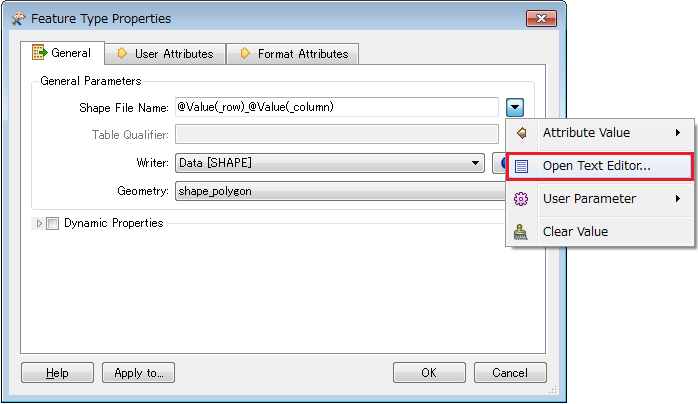I have read a Huge polygon and used a Tiler transformer. I specified the Tiling Type to "Number of Tiles"
and assigend the horizontal and vertical numbers..How do I then configure the Writer to save 1 tile to 1 individual file?
thanks
Jubert
Best answer by takashi
View original